Shiken allows you to create your own live multiplayer game and invite friends to play against. This is great to events, live quiz nights with friends and family or live revision sessions with your exam revision squad to test your knowledge and make learning fun. Games can be joined from any device anywhere.
If the host of a live game has invited you to join by sharing a link through email, text or any other medium all you need to do is click the link and you'll be immediately taken into the waiting room for that game. Simples :)
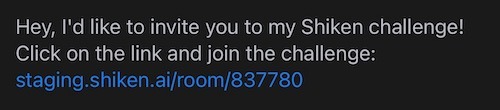
Select custom revision from the mobile menu
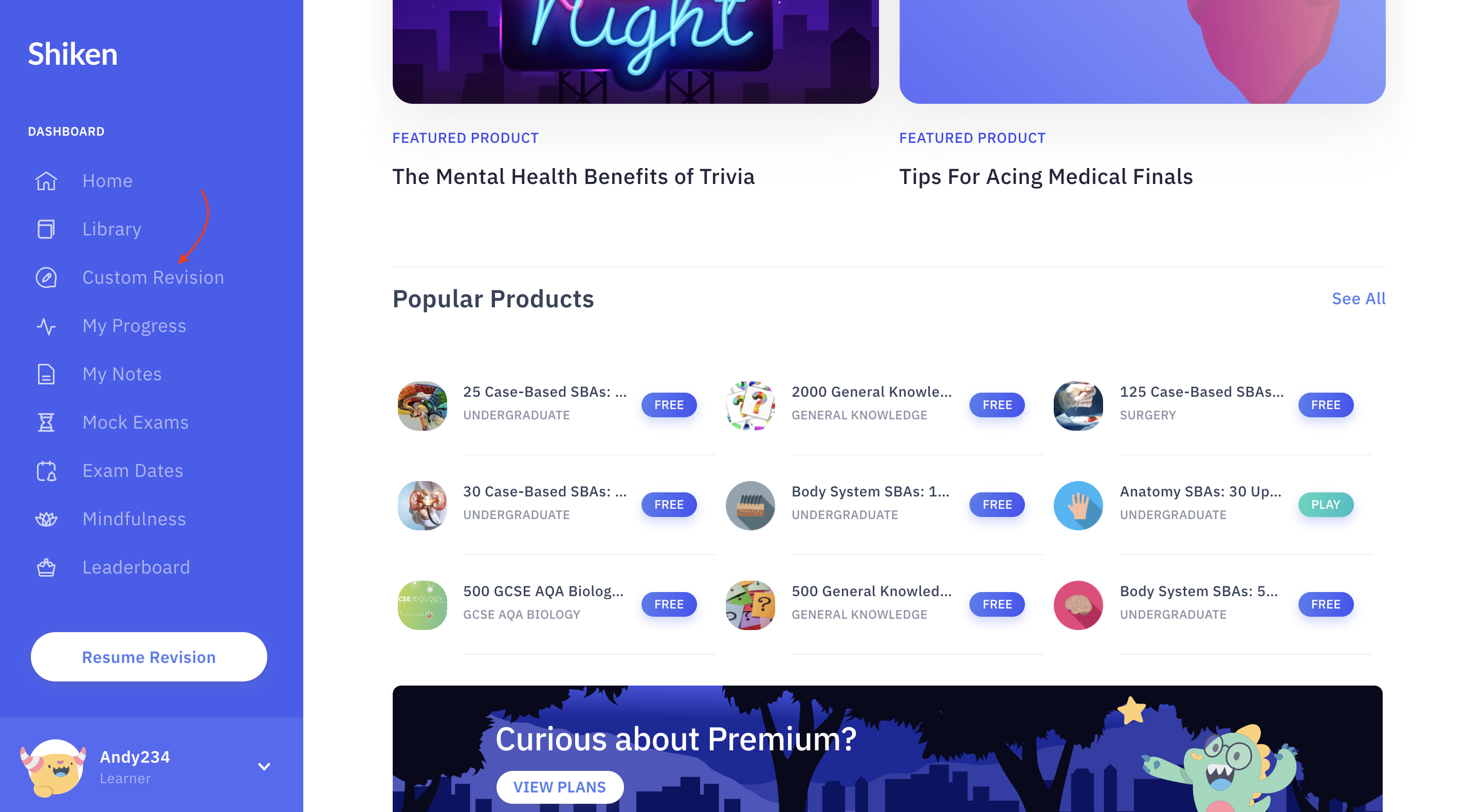
You will now be presented with a range of customisation options to create a play session
Select Join A Room from the menu
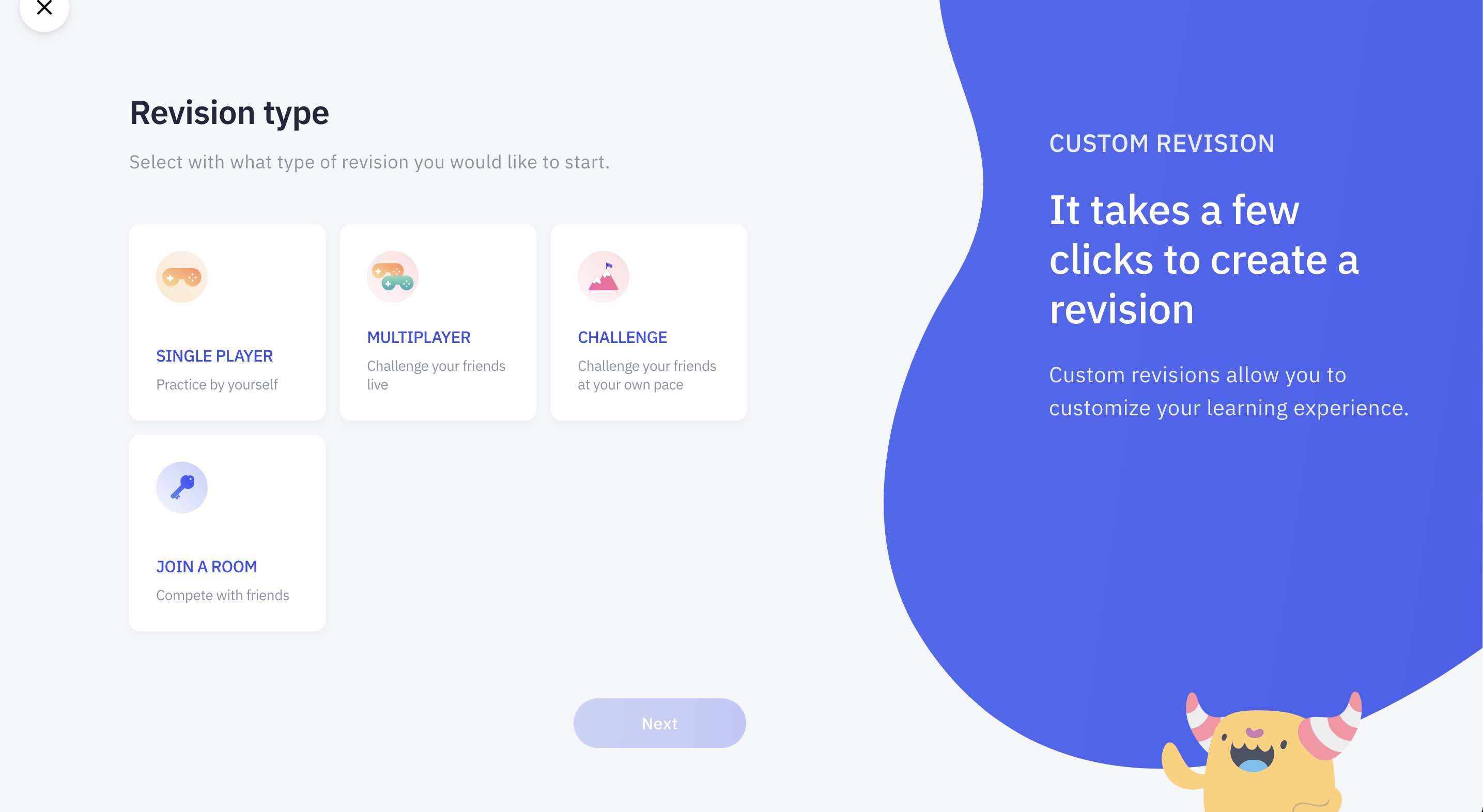
Enter the room code for the live session you wish to join
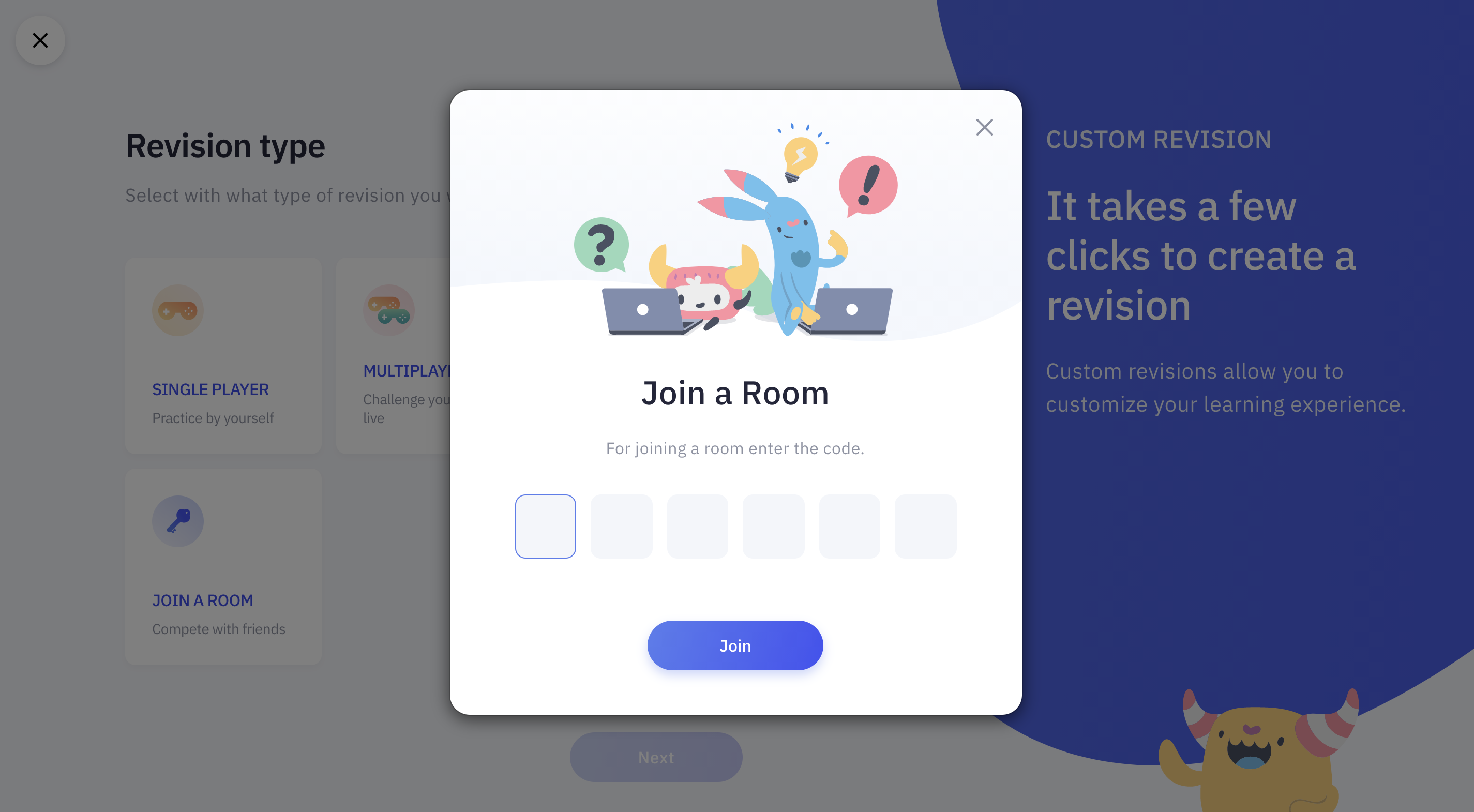
This will take you to the Multiplayer Waiting Room
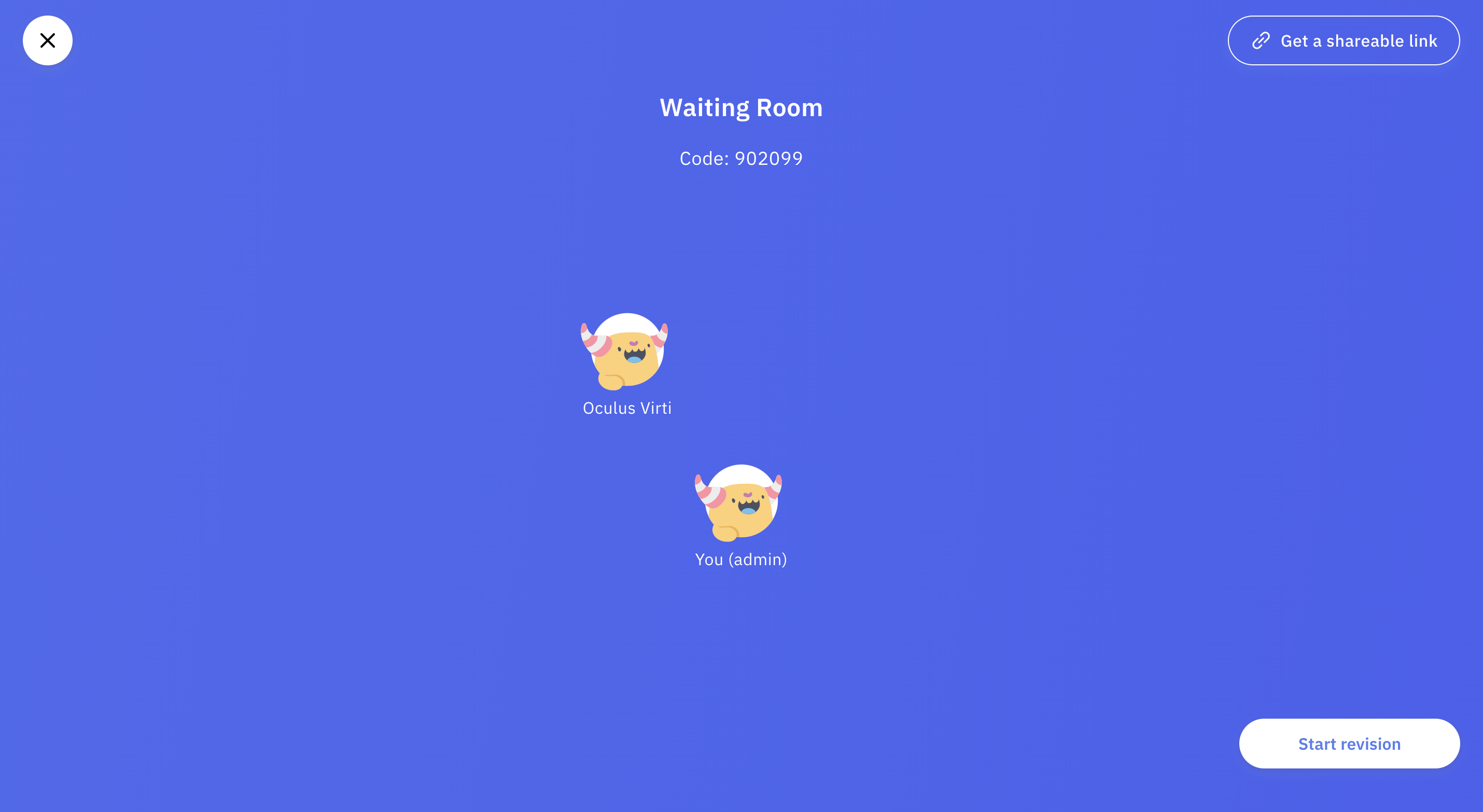
You can see other players represented by their Study Buddy avatars in the Waiting Room
Once the host is ready they will start the Live session
After each question players will see a leaderboard of scores and compete against each other to see who tops the leaderboard