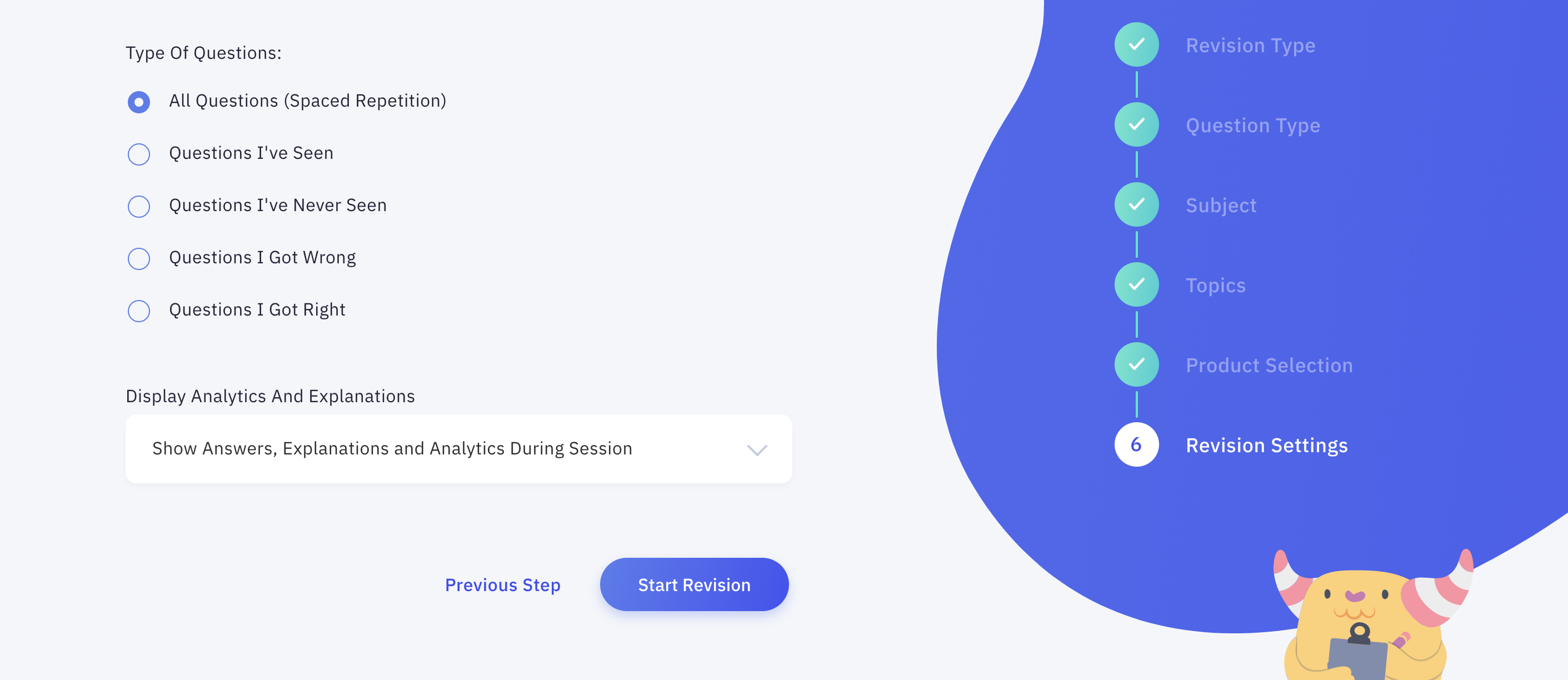Shiken offers a wide variety of game modes which can be accessed from the customise revision menu. Single player games can also be launched via the quick play option by clicking the green play button on a product you own in the home area, in the Shiken Store or library.
Anywhere you see a product with a green play button you can quickly jump into a quick play solo session. Quick play buttons appear on products you own in your home area, the shiken store and your library.
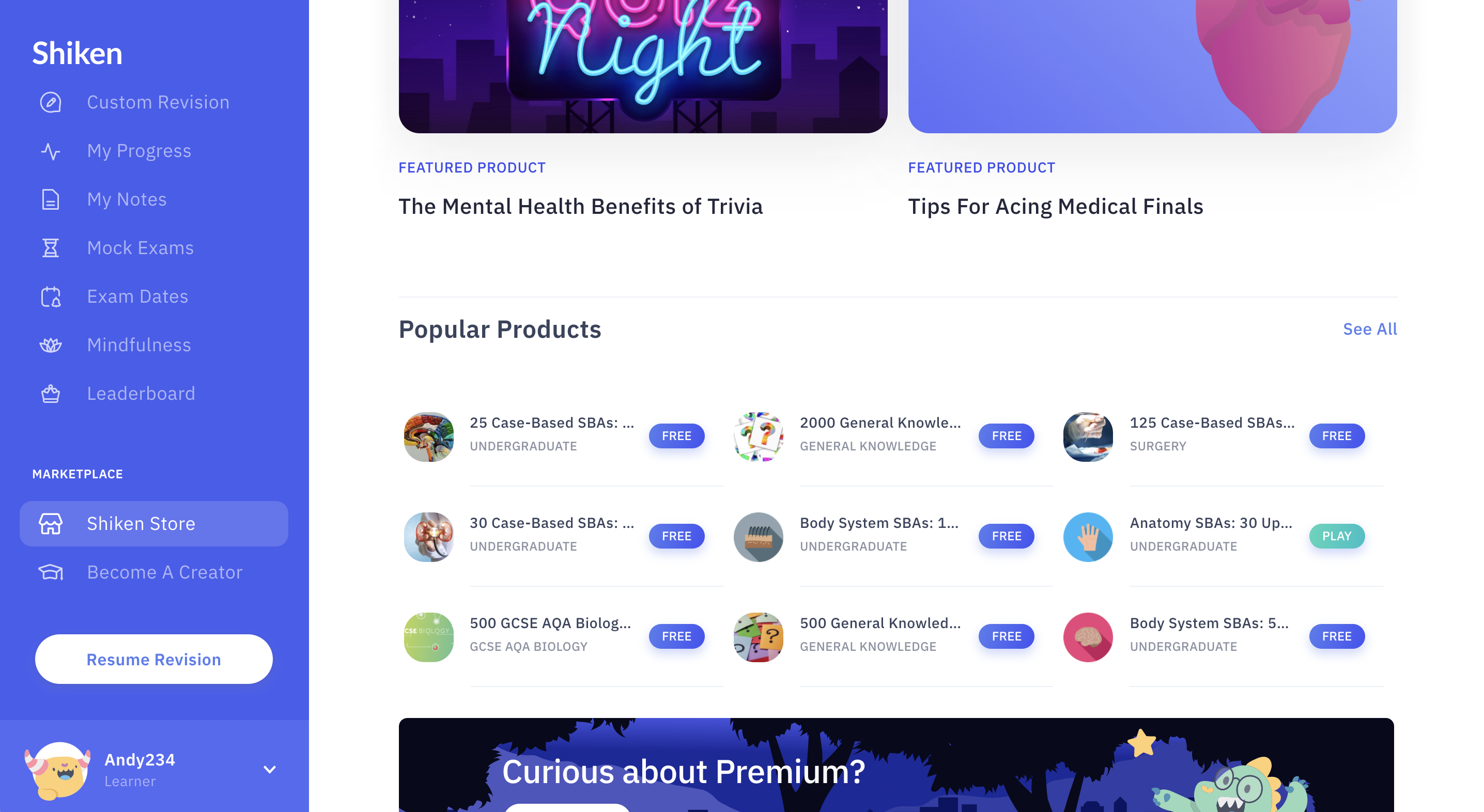
After hitting quickplay you will be taken into a single player session for that product with a set number of questions and gamification mode activated with a default 20 second countdown and answers and explanations displayed as you complete questions.
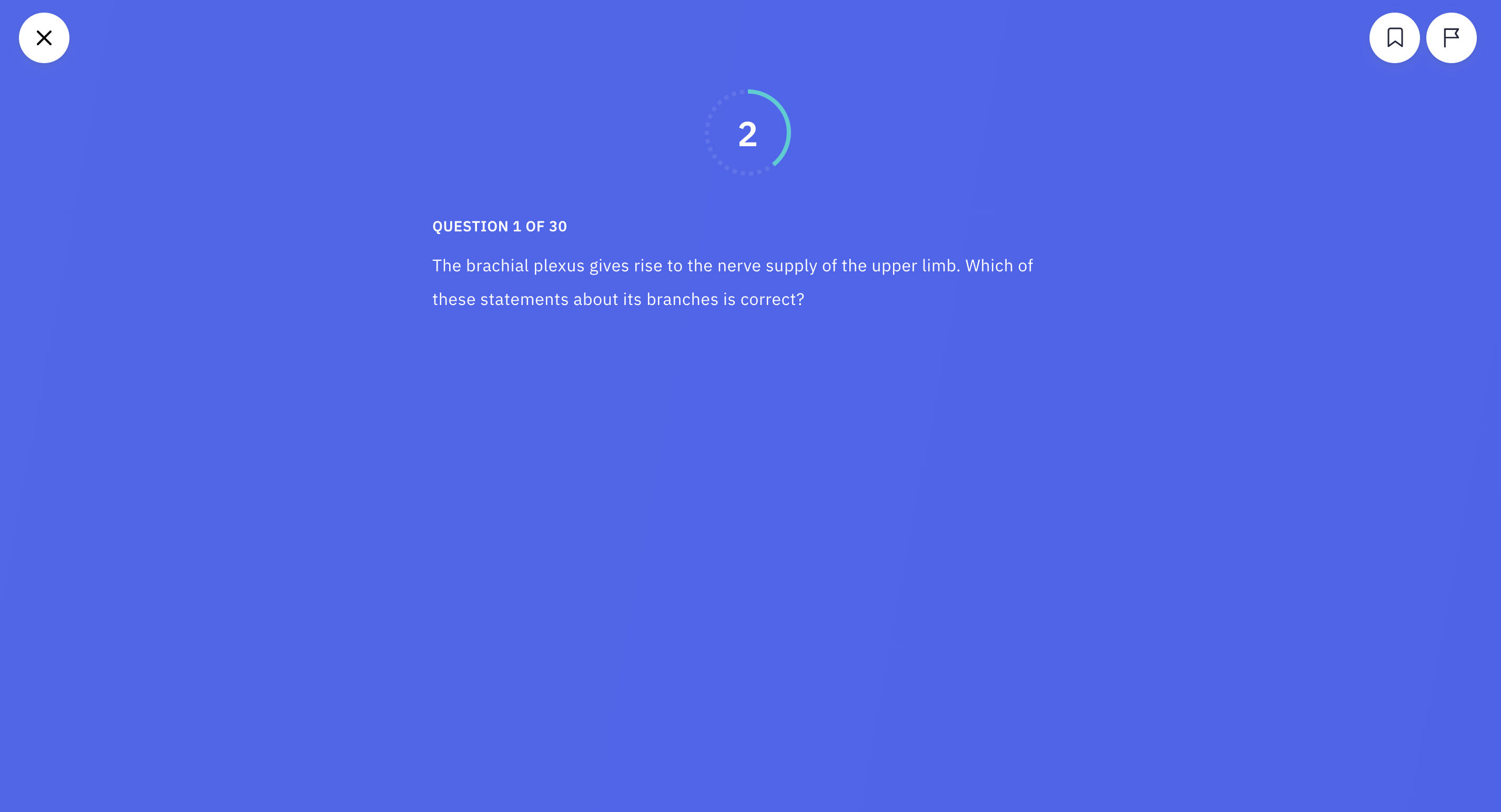
Select custom revision from the mobile menu
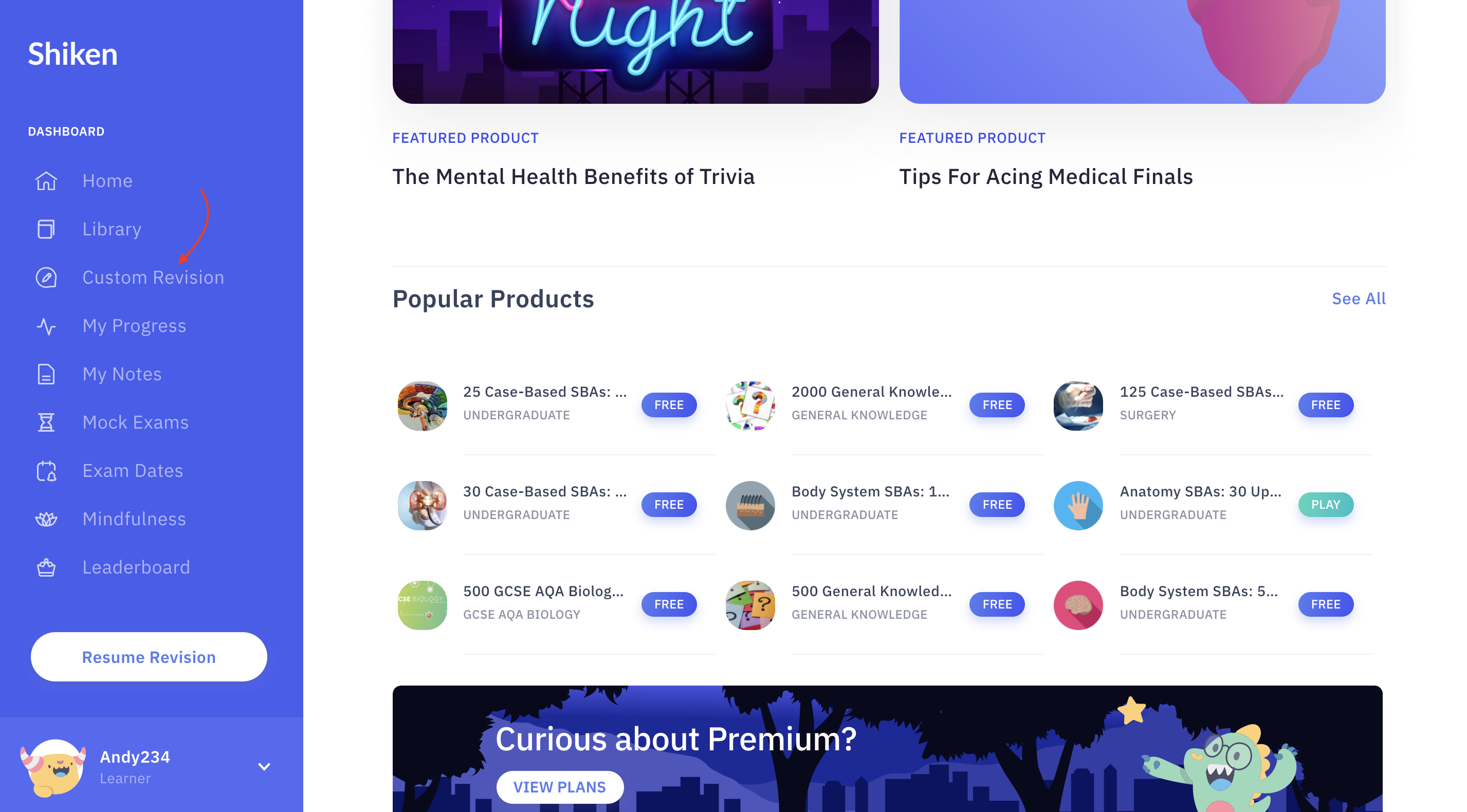
You will now be presented with a range of customisation options to create a play session
Select Single Player from the menu then click the Next button
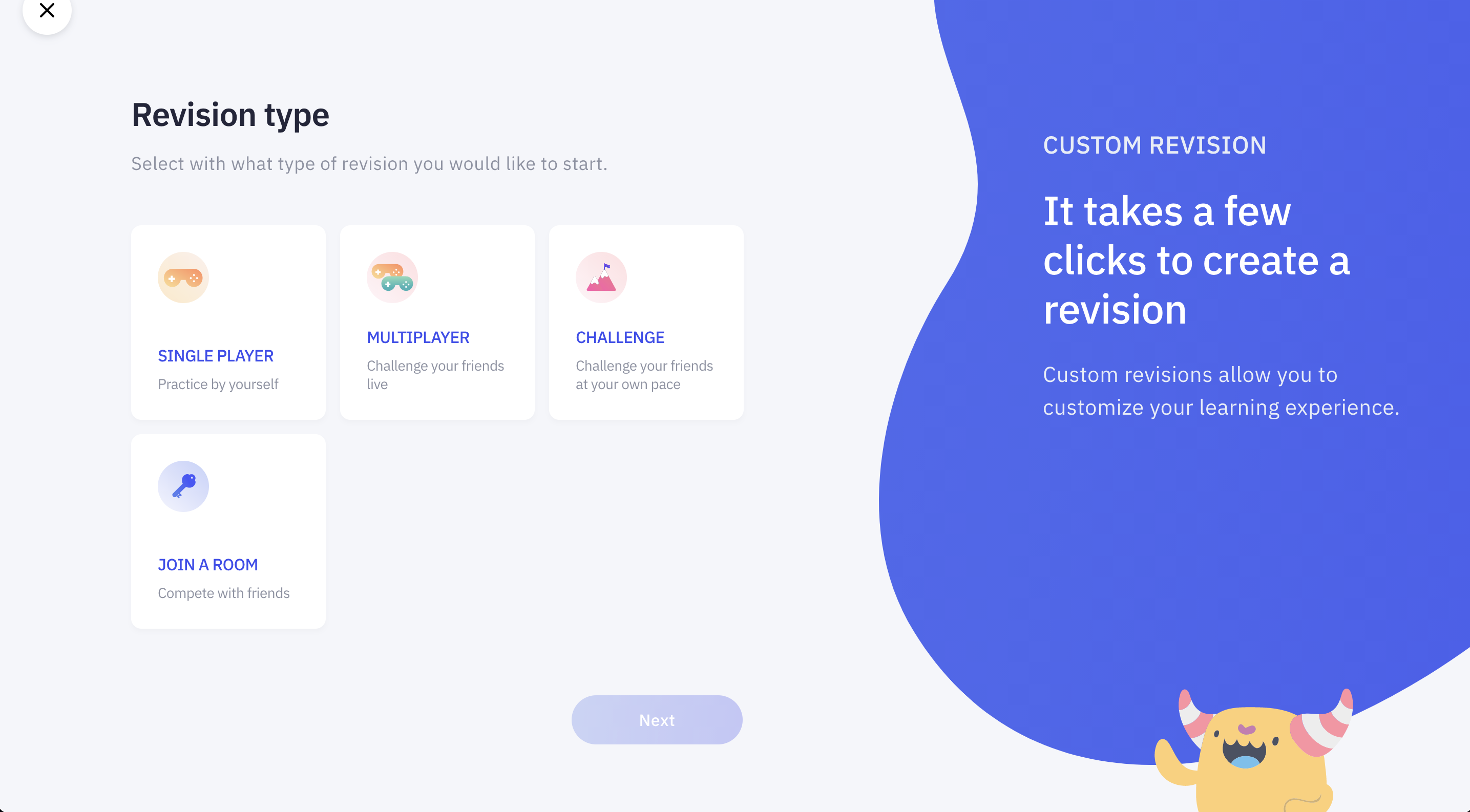
Choose your desired question type and click next
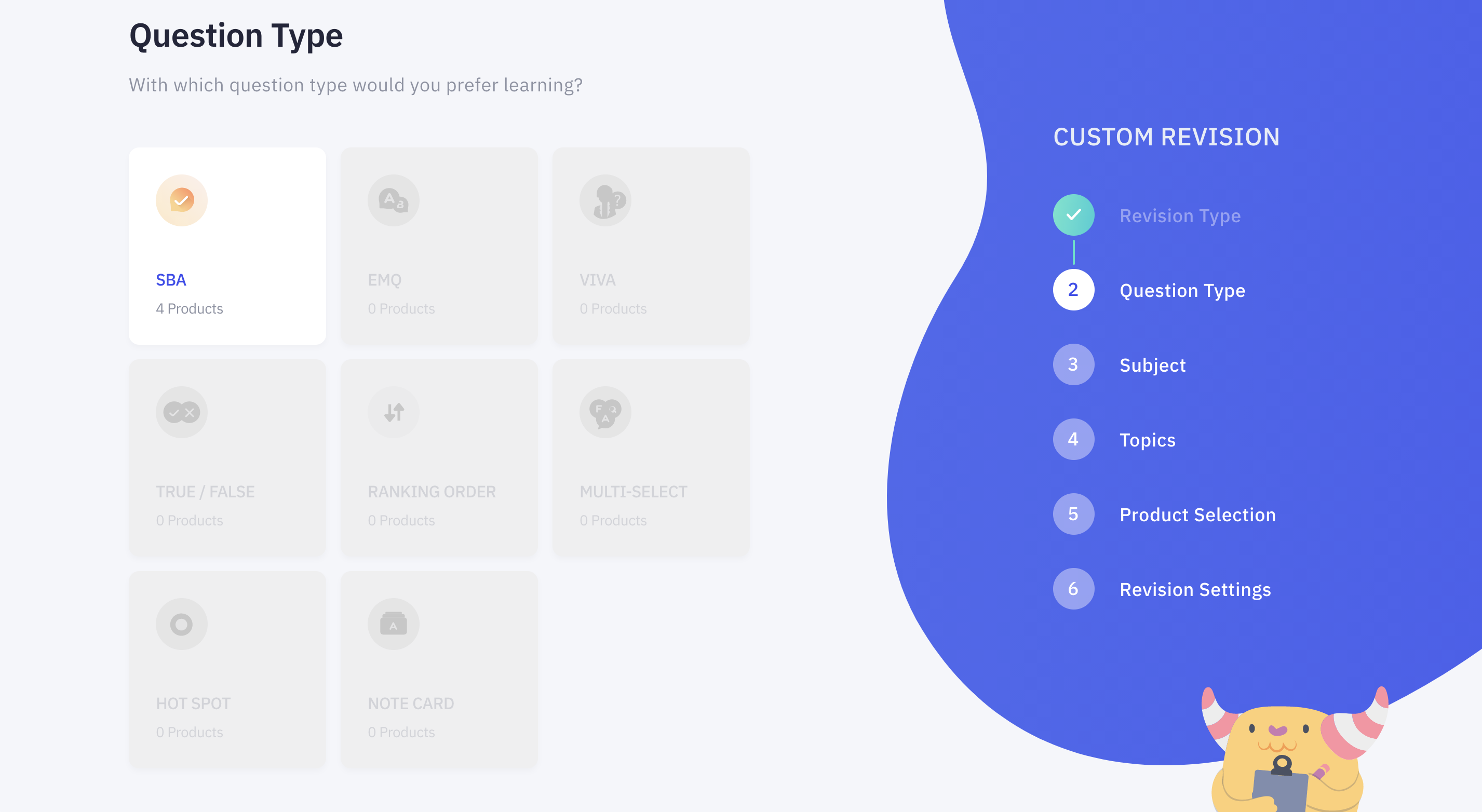
Choose a subject and click next
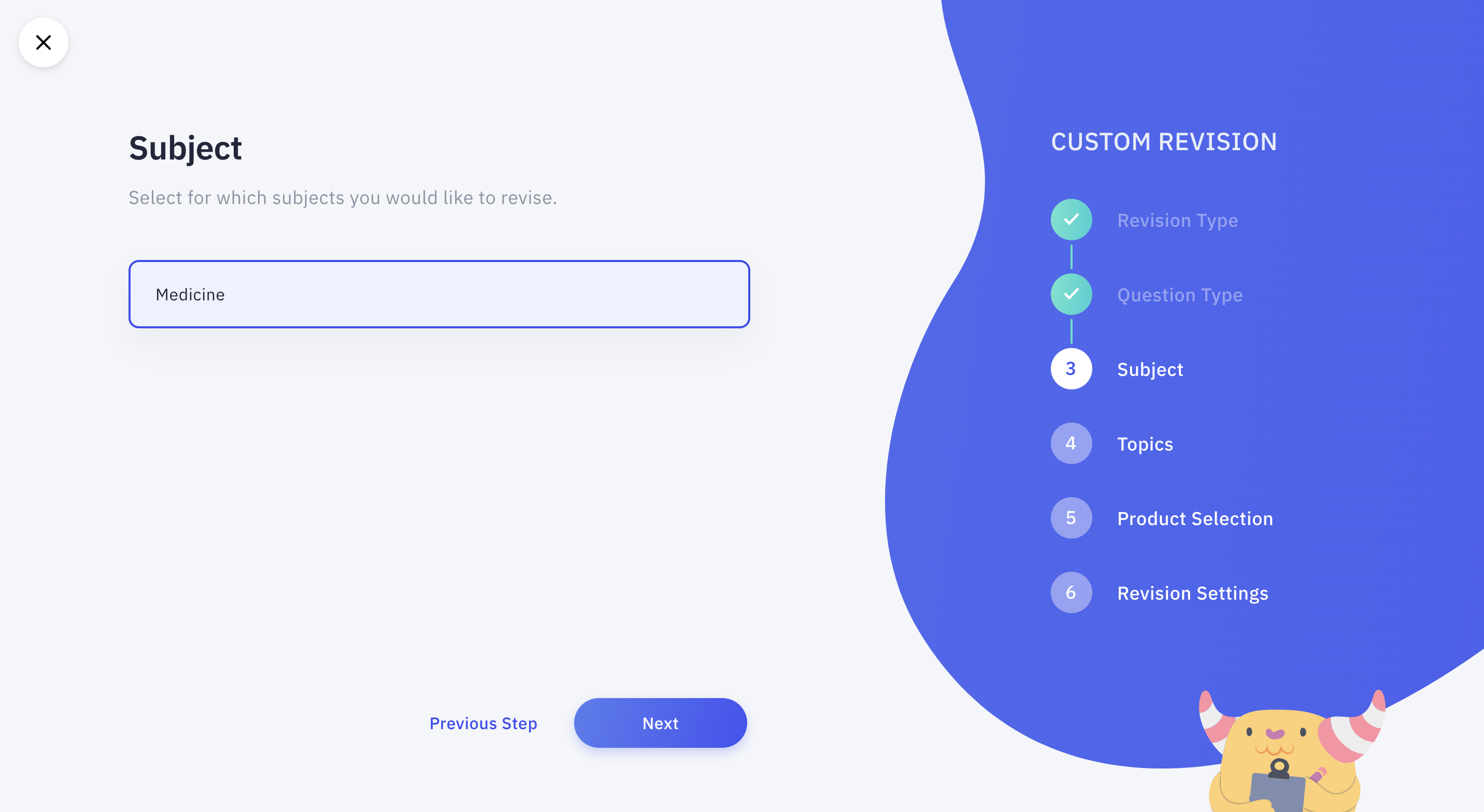
If you wish to filter the questions by topic you can select your topics and click next
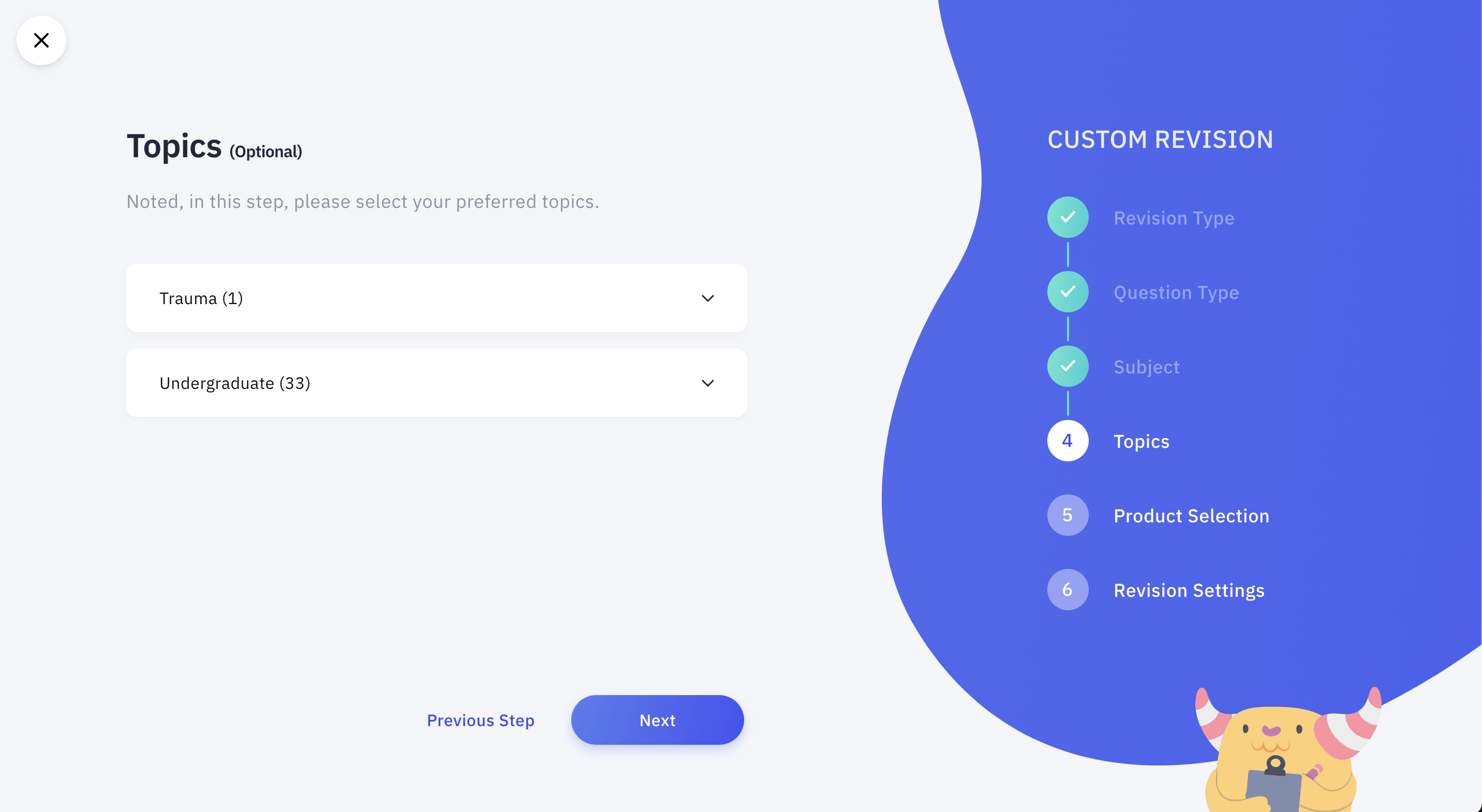
Select the Products from which you would like to practise questions
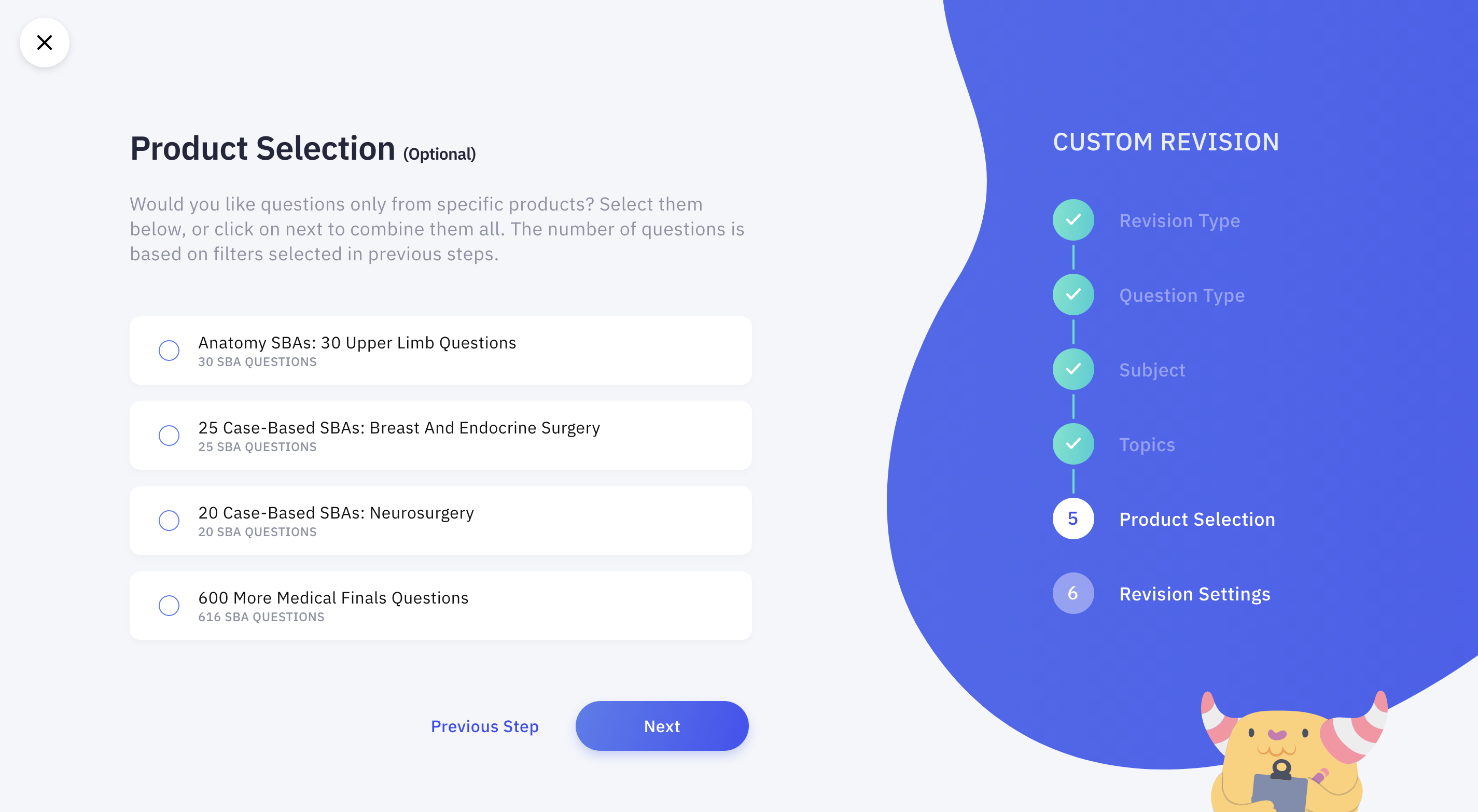
Finally configure the play session including the number of questions, question time, points, mindfulness and how the questions display.
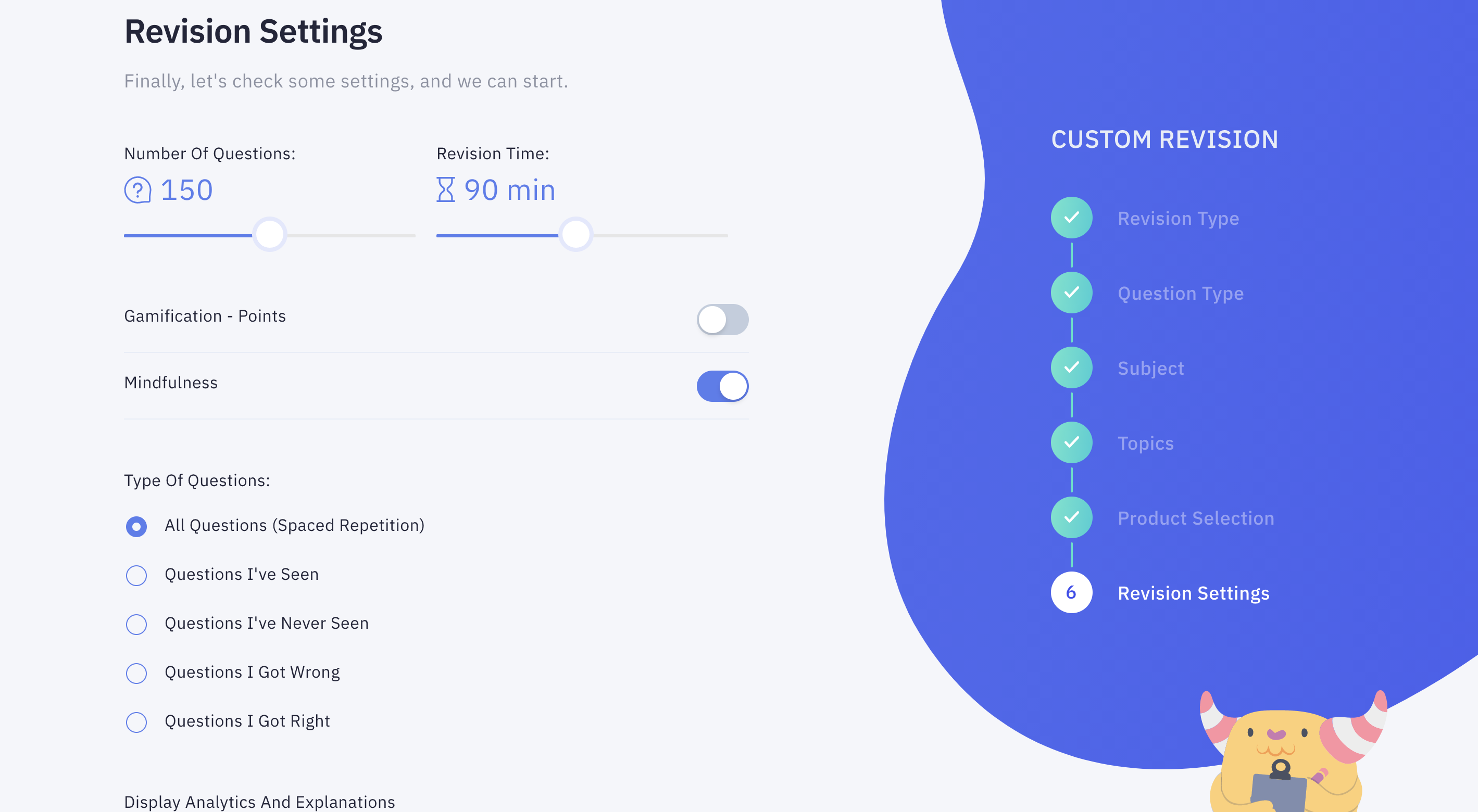
When you are ready click the Start Revision button