While Shiken games can be played solo it is really fun to compete against friends using multiplayer. Live multiplayer is designed for use at events, in class or at home with friends and family. It recreates the fun and excitement of a game night or live competition.
If you wish to create a live multiplayer game and invite friends you can do so from the Custom Revision area of the mobile app or web app. The player creating the game is know as the Host and they may select the questions and customise the play session before inviting others using a room code or shareable link.
Players can join a live game by either clicking the shared invite link (in which case they are taken directly to the Waiting Room for the game) or they can go to the Join A Room section of Custom Revision and enter the joining code directly.
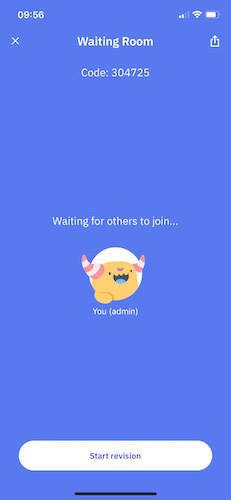
At the start of the live session the host and players can hang out in the Waiting Room where they are represented by their Study Buddy avatars. From here the host can share the joining link and the joining code. Once all players have joined the host will start the game.
At the end of each question a leaderboard with points is displayed to see who is winning. Points are awarded based on the speed and accuracy of an answer.
For hosts with regular, free Shiken up to 6 players can be invited to a game.
For hosts with a Shiken Premium subscription up to 15 players can be invited to a game.
For hosts requiring more players or if you are hosting a large event you can contact us to facilitate this.
Players will advance automatically to the next question after 5 seconds. Should a player become inactive they will drop out of the leaderboard and the remaining players will continue. If all players exit or timeout before the end of the play session the game will end.
In multiplayer mode flashcards and viva question types are not available as these are designed for solo play and don't carry points.
In live multiplayer mode the host may customise the number of questions and time per question only. This is so the experience runs as smoothly as possible. By default in live multiplayer mode gamification and points are switched on, answers and explanations are on and mindfulness is switched off.
If you are running a live in-person event or a zoom/VOIP trivia night you can share your screen using your phone or computer's screen sharing option.