You can easily add a free or premium (paid) product (questions set or course) to your library from the Shiken Store.
Head to the Shiken Store from the mobile menu
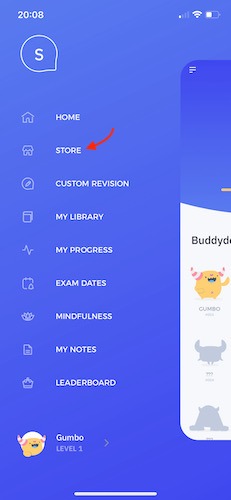
In the Shiken Store you can browse popular, recommended and featured products simply by scrolling
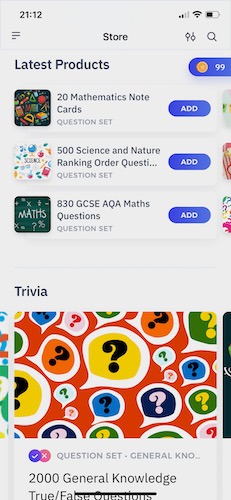
[Optional] You can search for a named product using the search button

[Optional] You can use the filter to filter your search by subject; category; question type; product type and price
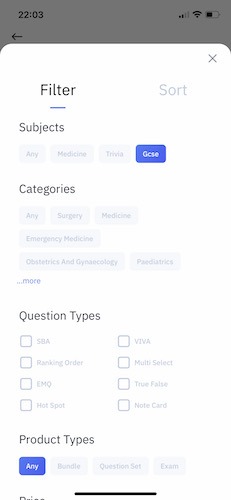
[Optional] You can sort by date and by name
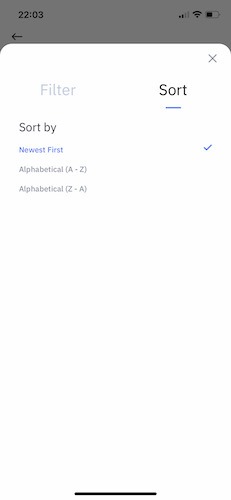
Premium (paid) products can be differentiated from free products by the Buy button rather than the Add button seen on free products. Premium products also carry the premium banner icon and can be filtered in the filter section.
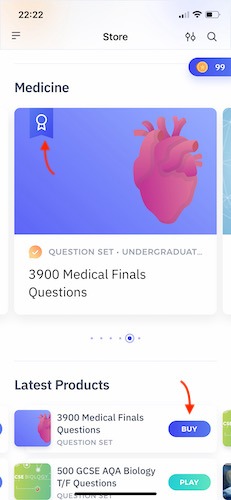
Alternatively you can click on the product to reveal more details before clicking buy and adding to your library
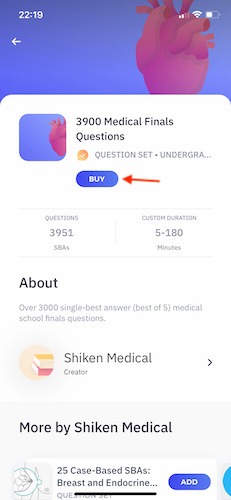
After clicking the buy button you will be given a list of subscription options based on time and price. Select your chosen subscription option and then click Subscribe Now.
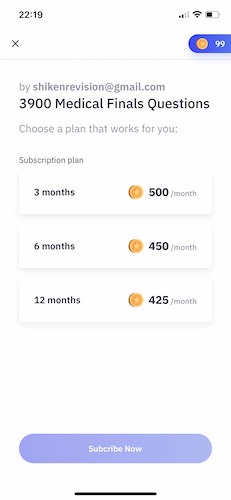
Shiken Coins are the currency of the Shiken Store. If you have sufficient Shiken Coins in your wallet your purchase will be instant. If you have insufficient Shiken Coins in your wallet you will be prompted to purchase more via an In-App Purchase (IAP).
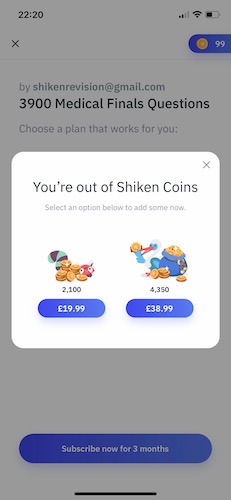
Once a product has been added to your library it can be accessed directly from your library, from the home area, quick launched from the store and can be customised from the custom revision area.
You can review your product subscriptions from the library area on the web app.