You can easily add a free or premium (paid) product (questions set or course) to your library from the Shiken Store.
Head to the Shiken Store from the mobile menu
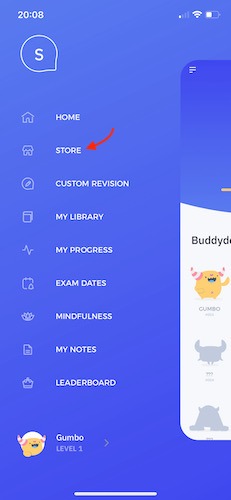
In the Shiken Store you can browse popular, recommended and featured products simply by scrolling
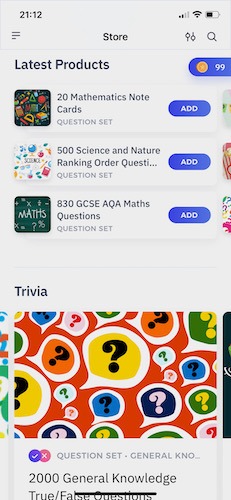
[Optional] You can search for a named product using the search button
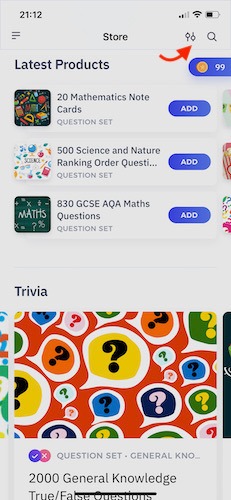
[Optional] You can use the filter to filter your search by subject; category; question type; product type and price
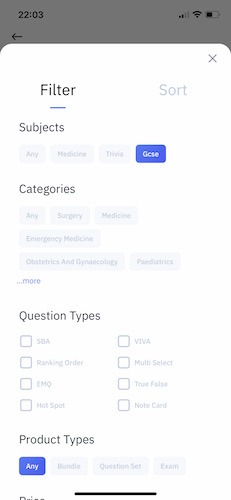
[Optional] You can sort by date and by name
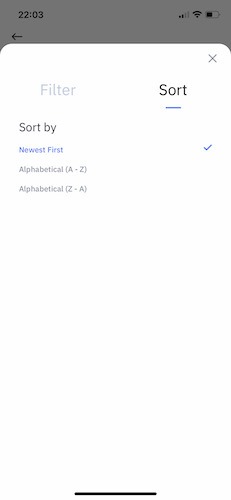
Once you have located a product you can quickly add the product by clicking the add button
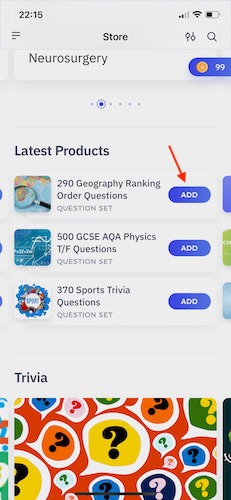
Alternatively you can click on the product to reveal more details before clicking add and adding to your library
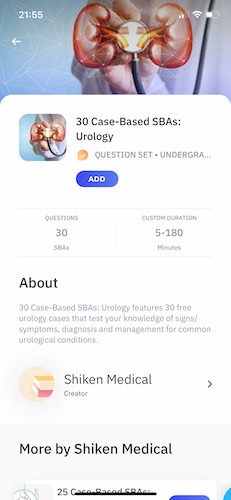
Once a product has been added to your library it can be accessed directly from your library, from the home area, quick launched from the store and can be customised from the custom revision area.